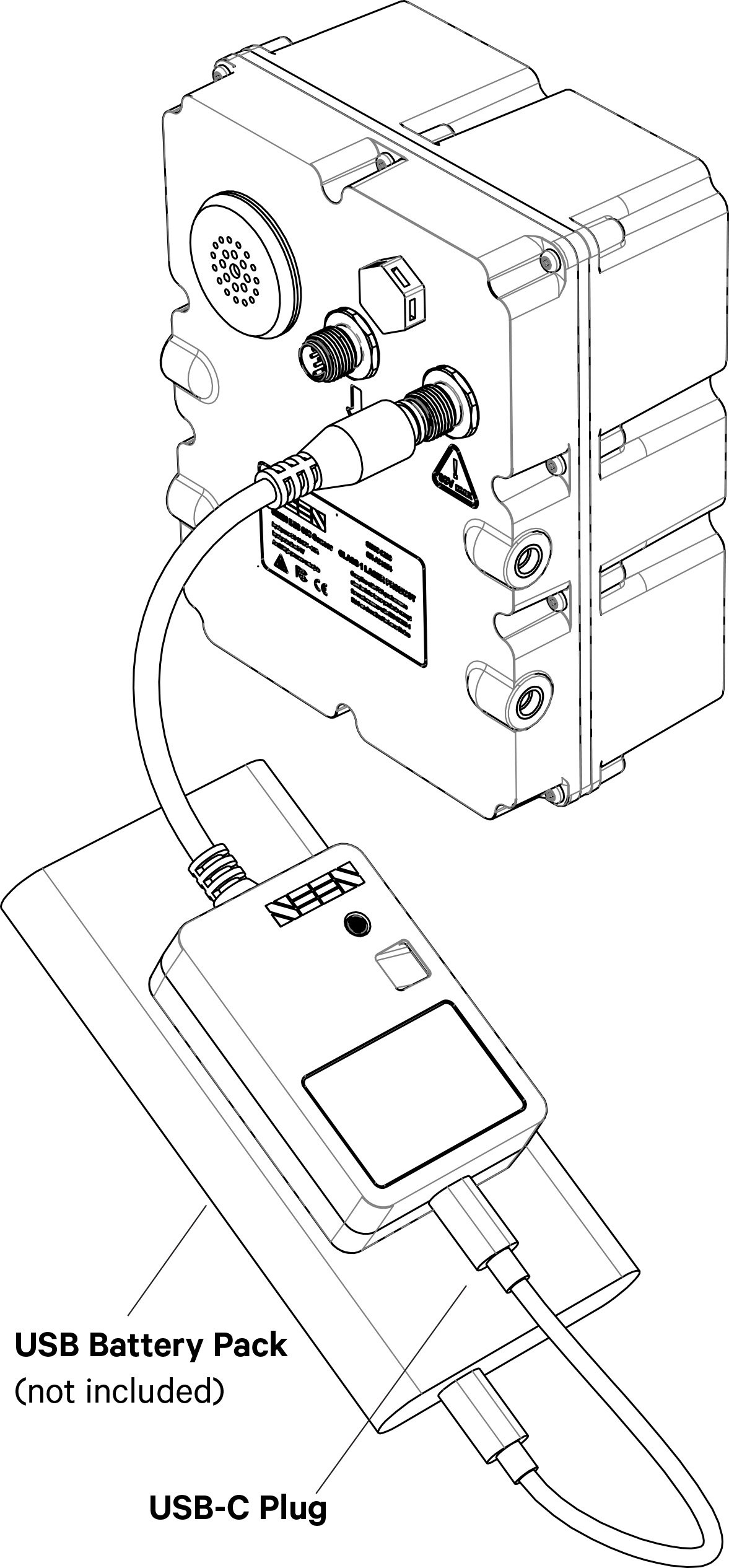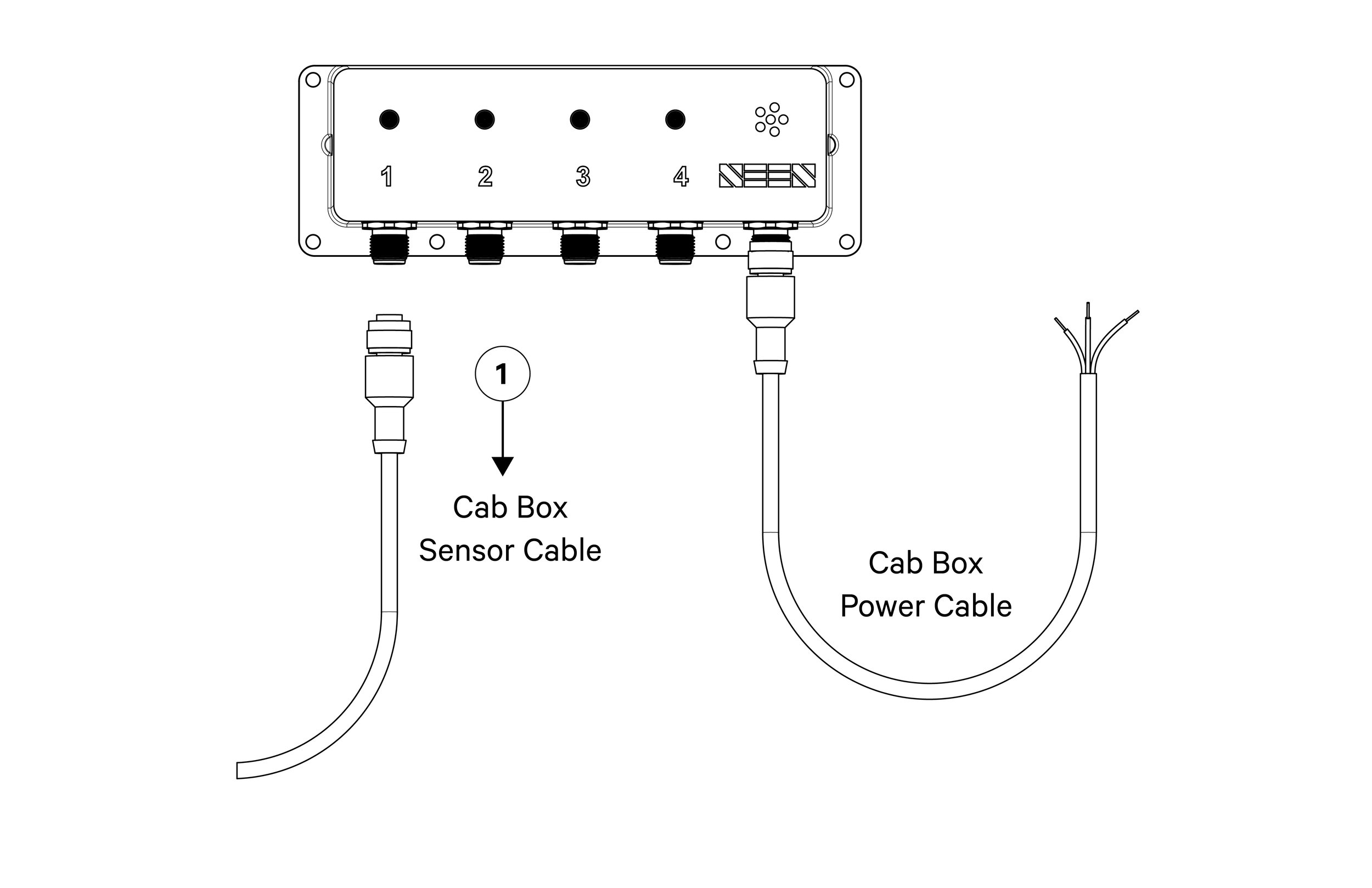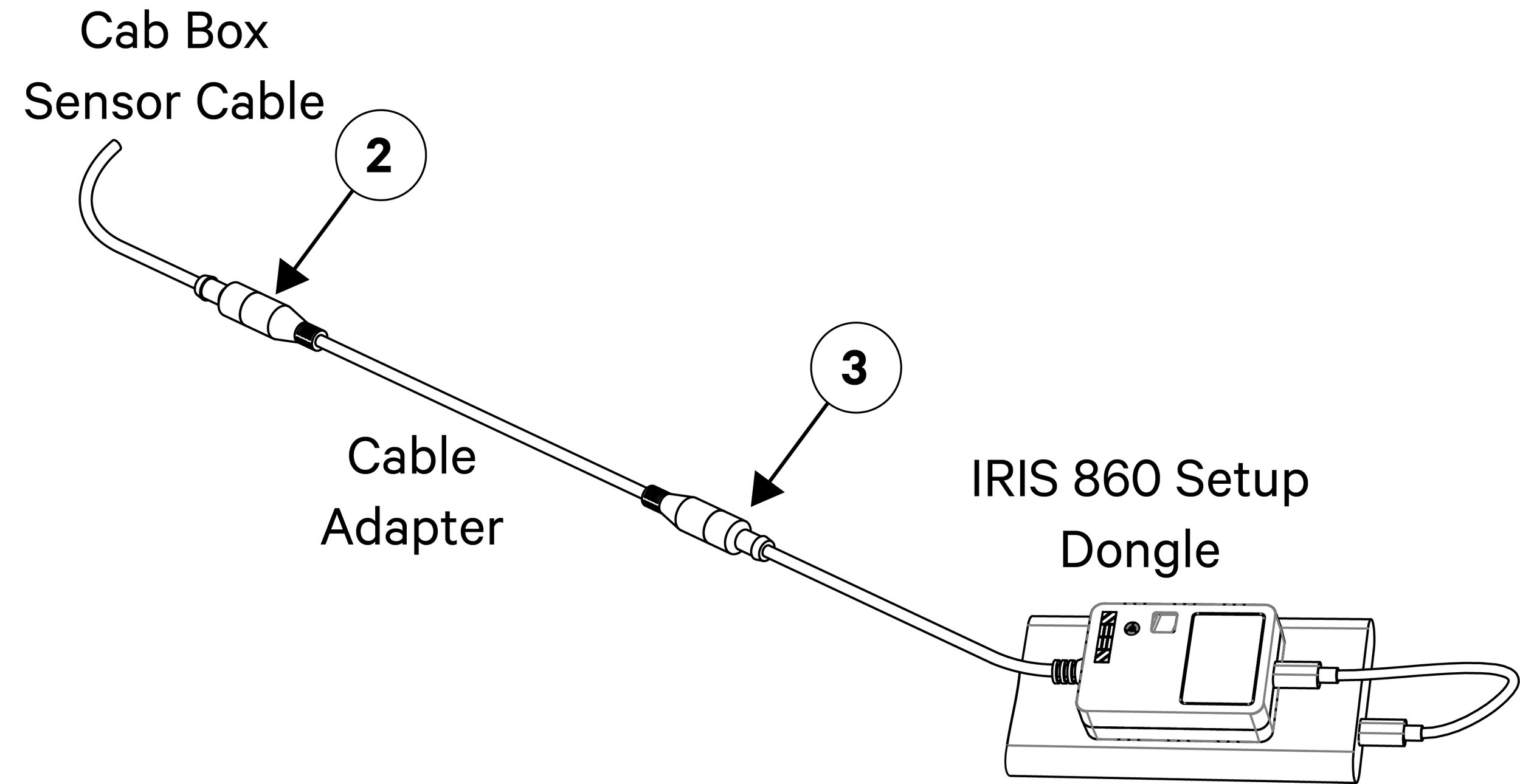IRIS 860 sensor: How to change the settings
Changing the IRIS 860 sensor settings can be done in several ways:
Using SEEN’s IRIS 860 Setup Dongle
From SEEN Insight (when using the IRIS-i camera accessory on the sensor)
1. Using the IRIS 860 Setup Dongle
The IRIS 860 Setup Dongle allows the sensor settings to be changed using a mobile device.
Requirements
IRIS 860 Setup Dongle (P/n SI-138)
USB-C power source (not included with the dongle)
Android or iOS device
SEEN Sensor Setup App (Download at Google Play or the App Store).
Instructions
Power the dongle from a USB-C power-source (not supplied with the dongle)
Launch the SEEN Sensor Setup App and follow the onscreen instructions
If a Cab Box is used, the sensor settings can be changed from within the cab of the machine.
Requirements
IRIS 860 sensor connected to an IRIS 860 Cab Box via a Cab Box Sensor Cable
IRIS 860 Setup Dongle (P/N SI-138)
IRIS 860 Cable Adapter (P/N SI-124)
Instructions
Unplug the Cab Box Sensor Cable from the Cab Box
Attach it to the Cable Adapter
Attach the Cable Adapter to the IRIS 860 Setup Dongle, then follow the Dongle instructions in the section above
Once the settings have been changed accordingly, you can unplug the Cab Box sensor Cable from the Cable Adapter and replug it back into the Cab Box.
2. Using SEEN Insight
When a sensor is connected to an active IRIS-i camera, the sensor settings can be changed remotely from the SEEN Insight website.
Requirements
An active IRIS-i camera (P/N SI-220)
A SEEN Insight account with Admin or Manager permission.
Instructions
Log in to your SEEN Insight account at https://insight.seensafety.com/
Go to the Manage page, and click the ID link of the machine the sensor is installed on
Scroll down to the IRIS 860 sensor panel, and click the “Change” link*. Apply the required changes. The change will be sent to the sensor once the IRIS-i camera is next online. The change will be applied once the sensor next powers off and on (reboots).
*If there is no ‘Change’ link the camera may be an older version that does not support remote sensor updates. Contact SEEN Support.